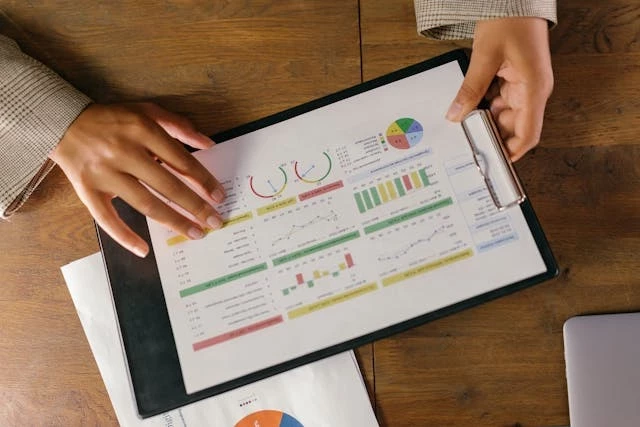Minitab 16 Review: A Compelling Software Upgrade for the Six Sigma Community
Add bookmark
(Editor's note: Six Sigma & Process Excellence IQ searched its contacts on LinkedIn for someone who would be able to offer insight into Minitab 16 and selected Michael Mercer to review the software. Mercer is in no way associated with Minitab.)
Minitab 16 Statistical Software is a compelling upgrade for the Six Sigma community. I am a Six Sigma practitioner, not a statistician, and I find statistics challenging. However, I appreciate the need to use statistical analysis to understand my processes. Minitab acknowledges that there are many people like me, and its new version helps Six Sigma practitioners better understand which analysis to run, and how to better understand the results.
With its upgrade, Minitab has added new ease of use features, made significant additions to its Design of Experiments modules, and included new regression procedures and some reporting options that I’m sure a Six Sigma practitioner will find most interesting.
Minitab Background
Minitab is used to teach statistics in over 4,000 colleges. Because it’s probably the first statistical software encountered by college students, it was designed from the get go for ease of use. By Minitab’s account, it’s the leading statistical software used to implement Six Sigma worldwide.
Industrial companies that use Minitab for quality control data analysis prize the software’s easy functionality because most of their Six Sigma practitioners are not statisticians. These practitioners are also infrequent users of statistics software, spending most of their time gathering data rather than analyzing data.
What’s Been Upgraded
It’s Faster
While not the most important improvement, Minitab 16 is faster than the previous version. You’ll now have a quicker time importing your large Excel files — and all kinds of files for that matter.
Its Assistant Menu
The Assistant Menu provides the infrequent user a whole new way to approach and use Minitab. It’s the most compelling reason to upgrade.
If you have data and don’t know where to begin your analysis, the Assistant Menu lets you follow an interactive decision tree to determine the right approach and allows you to present your findings using detailed, comprehensive reports.
If you want to get up to speed quickly and learn how to use this feature, go to the Minitab Web page, click the Theater Tab, and select the Using the Assistant Menu video and listen to Michelle Paret describe the new features. You’ll be glad you did.
For instance, if you select "Control Charts…", the following live flow chart appears. (Click on image to enlarge.)
If you click the Data Type decision button, you’ll get a descriptive overview of the differences between the continuous and attribute data. While this is probably a trivial example, it goes to show the length Minitab has gone to make the software easier to use. (Click on image to enlarge.)
After navigating a number of help screens and making decisions along the way, you will come to a Click to Create Chart button. Multiple graphical windows then open. In this case three windows open: a Report Card, Stability Report and a Summary Report window. These windows give the infrequent user advice and information about the statistical analysis just performed. (Clicki on images to enlarge.)
New in Version 16 is access to a DMAIC toolbar. It’s easy to load — if you know where to look. To load this toolbar, go to the Tools/Manage Profiles menu selection and select the DMAIC profile.
The toolbar is very useful as it has a button for each of the DMAIC elements.
For instance under the Measure button, you would find the following. (Click on image to enlarge.)
The dialog boxes for each procedure are straightforward and uncluttered. Some statistical software packages are overpowering with far too many arcane options for the occasional user, so powerful data analysis with a minimum of clutter is Minitab’s strength.
Its Design of Experiments (DOE) Module with the Addition of Split-Plot DOE
Minitab has made numerous other additions, but one in particular I find compelling for the Six Sigma community is the split-plot DOE.
As Six Sigma practitioners we’re often faced with running a DOE where one of the factors is difficult to change or very expensive to change. For this reason, we sacrifice randomization for convenience to run half of the runs at one level of the hard to change factor, then run the remainder of the runs at the other level of the hard to change factor. The results, if analyzed normally, can be misleading. Split-plot experiments were created to analyze this restricted randomization experiment. Minitab has implemented a very useful split-plot procedure.
You’ll find it under the Stat/DOE/Factorial/Create Factorial Design menu tree.
Lately I’ve seen software vendors spending time removing minor nuisance barriers which have been there from day one. Minitab too has upgraded factor names from just eight characters to very long text strings.
Its General Regression
New in Version 16 is the general regression module. It allows you to easily specify interaction and polynomial terms using the new Model input control box instead of the usual Predictors input control box. With the Predictors input control you had to make columns for interaction and polynomial terms, but now you can specify them algebraically within the Model input control box.
The General Regression module now includes both continuous and categorical predictor variables and allows calculation of confidence intervals for regression coefficients.
Its Nonlinear Regression
Only some of us will find a use for this feature, but if you need it, it’s done very nicely here. You provide some initial estimates of the parameters and Minitab quickly iteratively converges to solutions.
Its Orthogonal Regression
Also called Deming Regression, orthogonal regression is used when there is uncertainty in the value of the predictor variable. It’s very useful to Six Sigma practitioners when they want to test whether two instruments or methods provide comparable measurements.
This analysis is commonly used to test the equivalence of instruments used in clinical chemistry or measurements made by two different laboratories.
Its Reporting Options
Surprisingly, one of my favorite features is also one of the most commented on new features. Export to PowerPoint or Export to Word can be used to instantaneously export any graph window or highlighted text in the session window directly. I have used this feature to create PowerPoint Reports for my clients using the Notes Pages to describe my conclusions.
Conclusion
The most compelling reason a Six Sigma practitioner would upgrade to Minitab 16 is the addition of the Assistant Menu and the DMAIC toolbar. For infrequent users it provides a straightforward guide to the correct analysis and the correct conclusions. Now it allows Six Sigma practitioners to use the software exclusively through these two new structures. One can use the new Assistant Menu or the DMAIC Toolbar to access and interpret the most commonly used statistical analysis procedures.
The addition of split-plot DOE is also a major achievement. As a Six Sigma practitioner you may have already unknowingly run restricted randomization experiments and gotten inaccurate results. Now you are able to design and correctly analyze for these situations.
The regression improvements are additionally useful, especially for the health-care field.